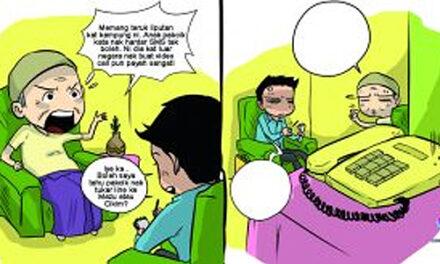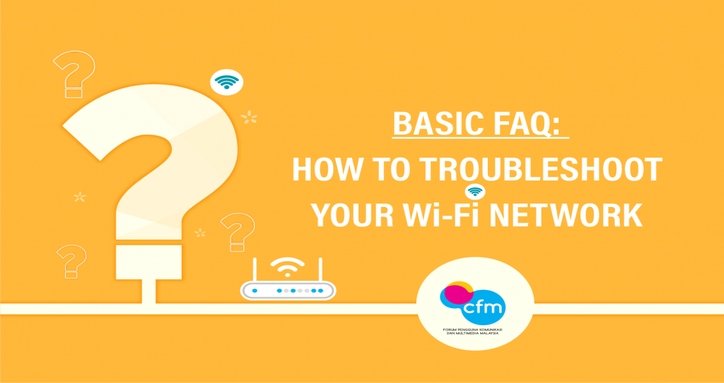
This basic FAQ provides information about how to troubleshoot your Wi-Fi network, understand the speed factors, how to test your speed in the right way, including how to file complaint.
When you experience slow internet connection or loss of signal. There is a need how to understand connectivity/ speed factors that can affect your Wi-Fi;
- Location of your router;
- Condition of the router and connected devices (your laptop, your tablet, your cellphone, etc.);
- Using the Internet at peak times;
- Number of devices connected to the Wi-Fi;
- Location of the content being accessed. The speed you experience is impacted by the network quality and distance of the content’s destination/ gateway
- To help optimize your network performance, you may refer to the following tips;
- Check Your Account
Firstly, check your internet account from the Service Provider’s app or self-care portal, whether it is still active or suspended.
- How To Diagnose Issue (connectivity/ speed)
If your Wi-Fi speed is slow no matter where you are or you can’t connect to your Wi-Fi at all, plug your laptop into the router directly using an Ethernet cable, and see if you can connect. If that works, your Wi-Fi is the problem — but if it doesn’t, then your internet may be down. Contact your Service Provider.
- Test Your Speed
You can download broadband speed test apps, or visit speed test websites, to check your current broadband download and upload speeds.
How to check your broadband speed in the right way?
You can only measure your broadband speed by connecting a device directly to the router using a good quality Ethernet cable. Any tests you run over Wi-Fi will not give the true speed because Wi-Fi connections are slower and less reliable than Ethernet connections.
To perform the testing in the right way, you may go to -> https://www.consumerinfo.my/broadband-mobile-speed/
You can also use the speed testing site of your Service Provider ;
http://speedtest.maxis.com.my/page1.html
http://speedtest.tm.com.my/tmspeedtest.html
http://testyourspeed.time.com.my/
https://www.yes.my/support/speed-test
https://www.u.com.my/support/selfhelp/speedtest
*Bear in mind that your results will vary depending on the server, the internet, the local exchange, and other factors.
- Check your router placement.
*Remember, placement of your router is important.
Here is checklist to help you with the right placement of your router;
1. Place it in an open area;
2. Place it in a central location or close to where you use your devices most;
3. Place it on a slightly elevated location (e.g.: high table / open shelf);
4. No interference from other electronic equipment;
5. Minimize exposure to heat.
- Reboot or Restart Your Modem and Router
You tend to leave your router running 24/7. If you do, this may eventually result in your router performance slowing down. Excessive usage may cause your router to run out of memory and overheat, disrupting your connection.
Reboot or Restart your modem and router when needed to improve its performance.
1. Switch it off and unplug from the socket.
2. Wait for 10 seconds.
3. Plug it back in and switch it on.
*It may take a few minutes for your modem to reconnect to your Internet Service Provider and bring your Internet connection online, so be patient. Check if your speed improves after the reboot.
- Check your router model number. Is it outdated?
If these tips don’t work, you may have an equipment issue, such as an outdated router. Search the model number on your router to see if it’s capable of providing your subscribed speeds. It might need to be updated to take advantage of higher speeds. If updates aren’t available, you may need to purchase a new router or rent an upgraded router from your Service Provider.
- Be cautious! Protect Your Network
Your Wi-Fi connection could slow down if there are too many users on your network.
1. Reduce the number of users on your network and;
2. Change your Wi-Fi password once every 3 months to prevent squatters from freeloading off your Wi-Fi network.
- Change Your Wi-Fi Frequency (2.4GHz or 5GHz)
When multiple wireless devices are using the same Wi-Fi network, it can impact performance and create lag, or slower responses. Modern wireless routers often have two or more Wi-Fi signals: one in the 2.4 GHz band and one in the 5 GHz band. A dual-band router lets you choose between the 2.4GHz or 5GHz bands for the best Wi-Fi experience.
Which Wi-Fi frequency will give you the best signal or connection speed from your dual-band router?
The primary differences between the 2.4 GHz and 5GHz wireless frequencies are range and bandwidth.
- 5GHz provides faster data rates at a shorter distance.
- 2.4GHz offers coverage for farther distances but may perform at slower speeds.
So, 2.4 vs 5 GHz Wi-Fi Frequency Bands – Which Is Better?
Answer- It depends on your situation.
- If faster speeds are most important to you, 5GHz is usually a better choice than 2.4 GHz.
- If the wireless range is more important to you, 2.4 GHz is usually a better choice than 5 GHz.
- If you have a lot of devices that use 2.4 GHz and you are experiencing interference or intermittent connectivity issues, then 5 GHz is probably a better option.
- Observe your bandwidth consumption.
Check if connected devices from various users are running high bandwidth consumption activities simultaneously as it will slow down your internet significantly. These activities include but not limited to:
- Streaming high quality videos;
- Syncing and downloading large files;
- Game and application updates.
- Invest in a Mesh Wi-Fi Router Setup
It uses mesh technology to provide wider Wi-Fi coverage to the premise by connecting two (2) or more devices that act as a beacon that will engulf your entire house.
What if all of the above fails?
If you’ve run through all these troubleshooting steps and can’t fix the problem, there’s a good chance it’s not a problem you can fix.
- You can contact your Service Provider and lodge a report.
Be as specific as possible when outlining the problem to your Service Provider. For example, “down” may refer to several scenarios such as slow connection, connected but no internet access, connected but slow browsing speed, and abnormal device (modem/ router) status light.
- Download CFM ‘My Mobile Rights’ apps that is available from App Store and Google Play Store to send your complaint direct to your service provider.
- If the issue still remains unresolved by your Service Provider, you may lodge a report through Aduan MCMC portal at http://aduan.skmm.gov.my/
Hope this helps!
For more information & tips on communications and multimedia services by CFM, kindly visit consumerinfo.my.