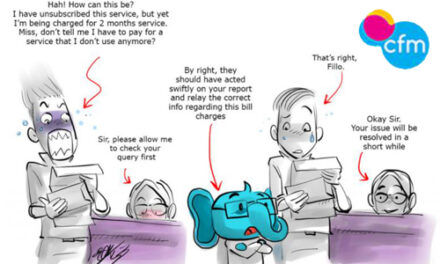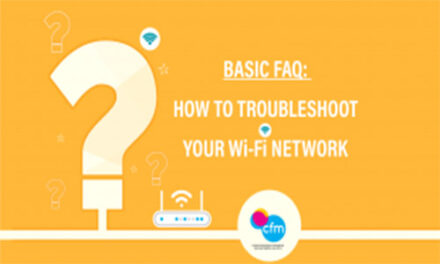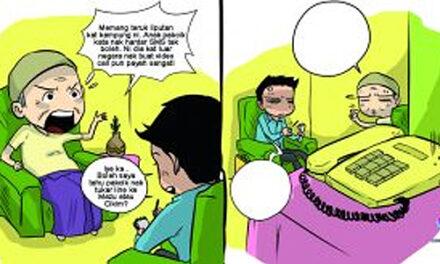Checking data usage from :
| 1. Mobile Device |
a) Android

To check your current month’s usage on your Android phone, go to Settings > Wireless & Networks > Data Usage. The screen shows the usage period and the amount of cellular data you’ve used so far. You can also set a mobile data limit on this screen. *Depends on phone’s model and OS version.
b)iOS

The iPhone’s Settings app contains a Cellular screen that gives an indication of usage. Tap Settings > Mobile Data and look under Cellular Data Usage for the current period’s usage.
| 2. Service Provider’s Website/Apps |
You can find out total usage you’re using by logging into your service provider’s website/apps and checking your account details. You are advised to check using service provider’s website or apps to avoid issues in the future if any case of dispute arises.
| 3. Mobile Apps |
You can download an app from Play Store/App Store for your smartphone to track data usage and, in some cases, even turn off your data before you get to a pre-defined limit. You also can compare the usage using reliable apps on market with service provider’s apps just to make sure the usage is accurate. Whichever option you choose, monitoring your cell phone data usage can prevent excess fees when you’re on a limited data plan, are roaming or want to avoid extra tethering fees.
* * * * * * *
HOW TO ACCESS CALL HISTORY ON YOUR ANDROID
1. Open your device’s Phone app
2. Tap Recents
3. You’ll see one or more of these icons next to each call in your list:
• Missed calls (incoming) (red)
• Calls you answered (incoming) (blue)
• Calls you made (outgoing) (green)
4. To learn more about a call in your history, tap the Call details.
You’ll see details for each call made to that number, like when it happened, how long it was, and whether it was incoming or outgoing.
Note: Some of these steps work only on Android 6.0 and up. You can call your voicemail service to check your messages.
1. Open your device’s Phone apps.
2. At the bottom, tap Dialpad.
3. Touch and hold 1.
HOW TO CHECK CALL HISTORY & iMessage ON iPhone USING SIRI
Siri – the iPhone interactive assistant – can help you retrieve your past calls – missed, dialed, and received. To do this, you can follow the steps below:
i. You can either hold down the “Home” button or simply say “Hey Siri” to bring up Siri on your device.
ii. To an extent Siri understands different words meaning the same thing, so you can say things like “show/check my call history” or “Show/Check my recent calls.”
iii. From the supplied list, you can tap any name to launch a voice call to the person.
Please note that your phone will have to be unlocked if you want to view everything, otherwise, Siri just puts up your last phone call made.
To check new messages with Siri
1. Hold down the Home button, Siri will activate.
2. Say, “Check new messages,” or something along those lines
3. If you don’t have any new messages, Siri will let you know.
4. If you do, Siri will be to read your new messages, beginning with the name or phone number of the sender. Siri will then ask if you’d like to Reply.
5. You can say Read Again if you didn’t catch what the Siri said the first time or say Reply and voice your message.
Source : 10 CONSUMER COMPLAINTS ON COMMUNICATIONS AND MULTIMEDIA BOOK